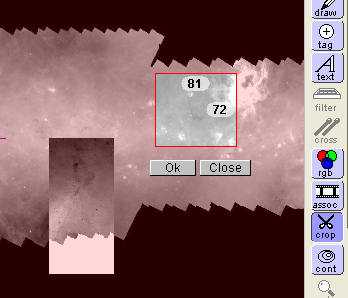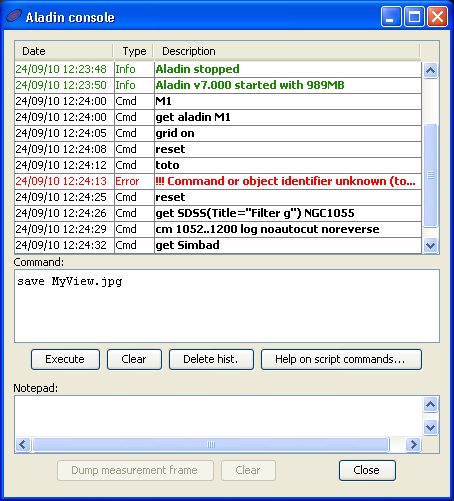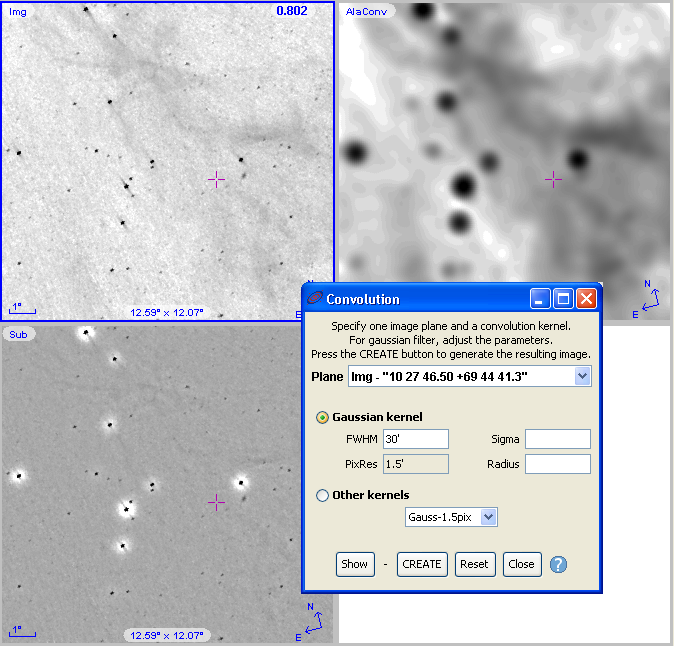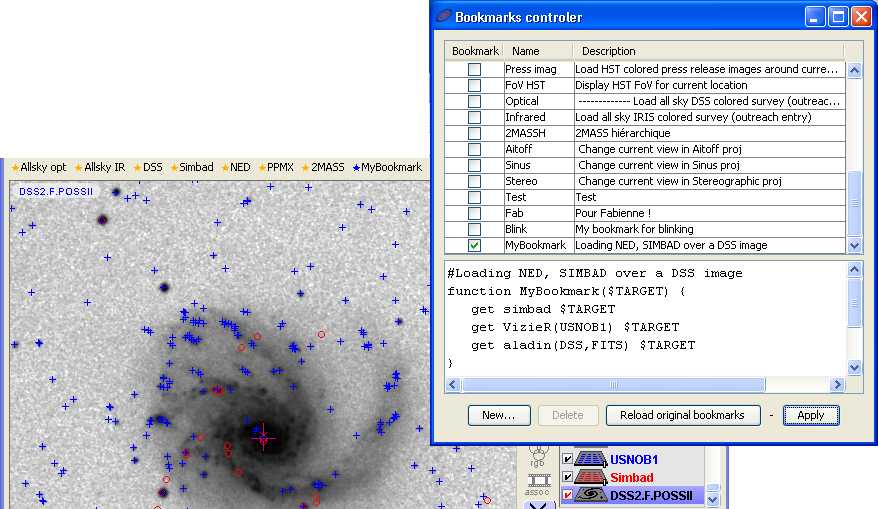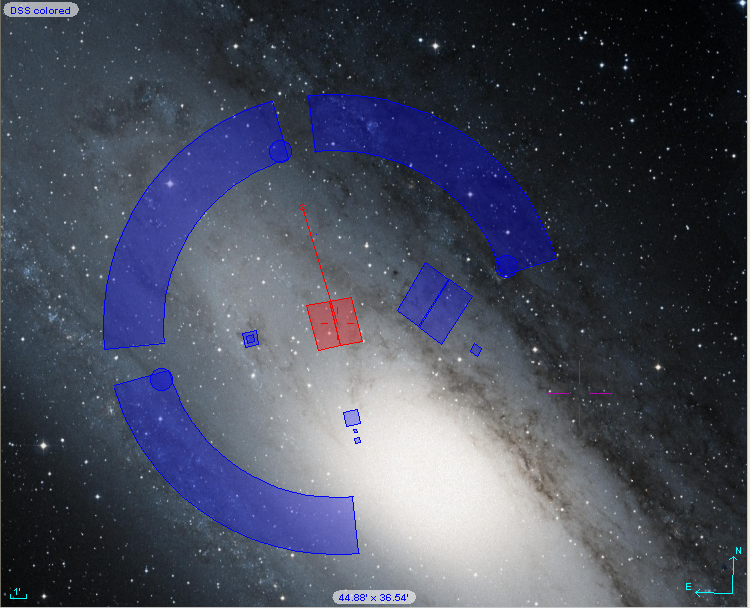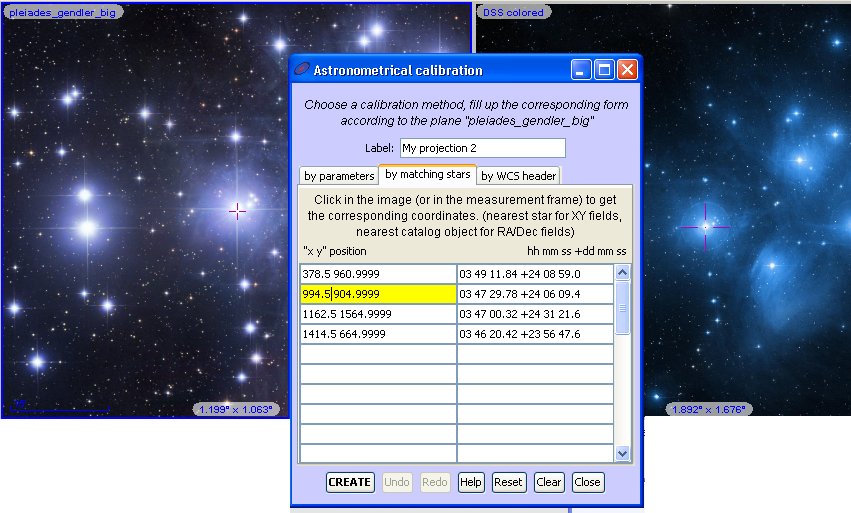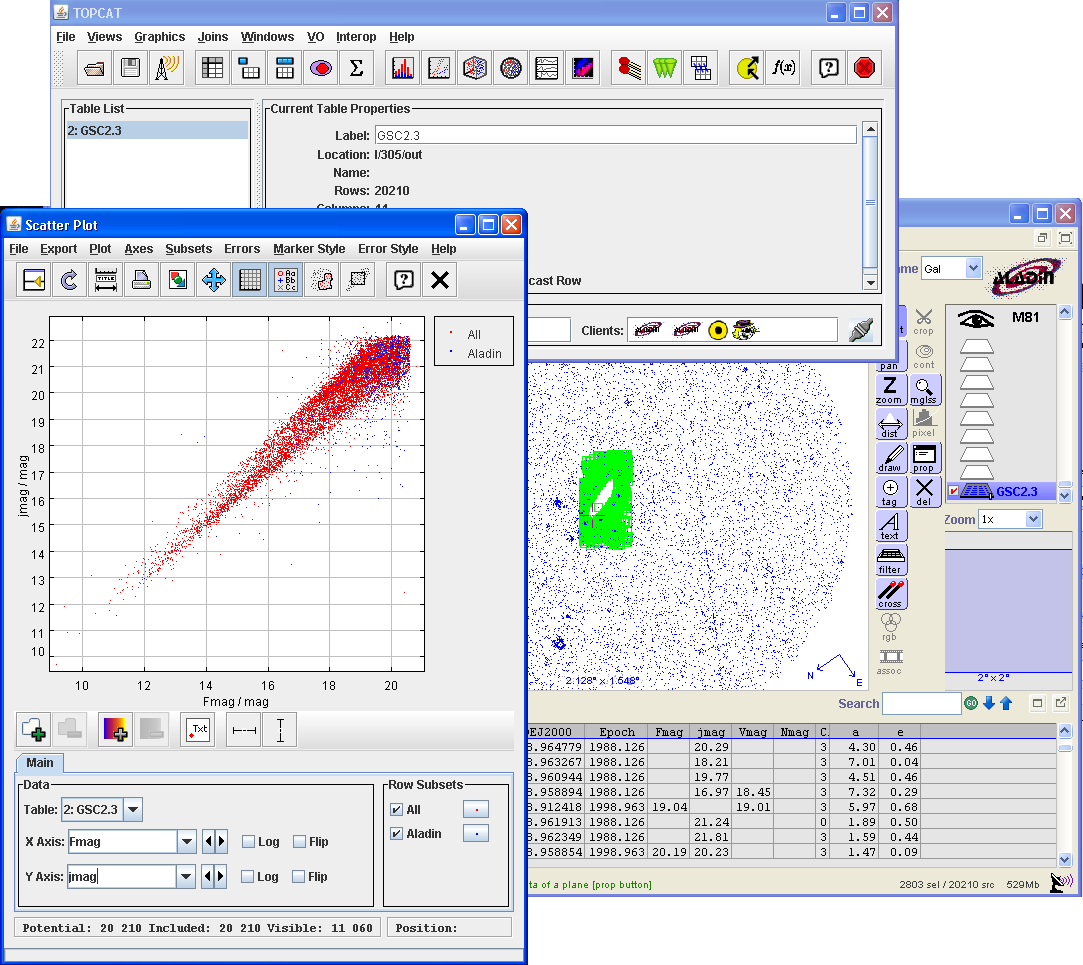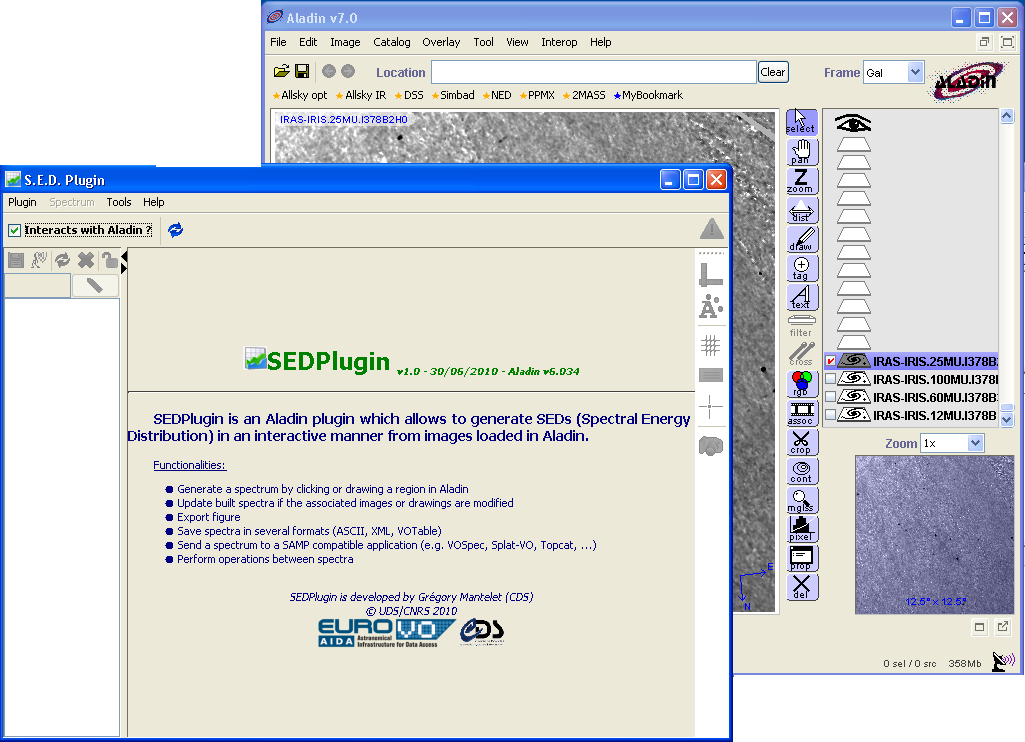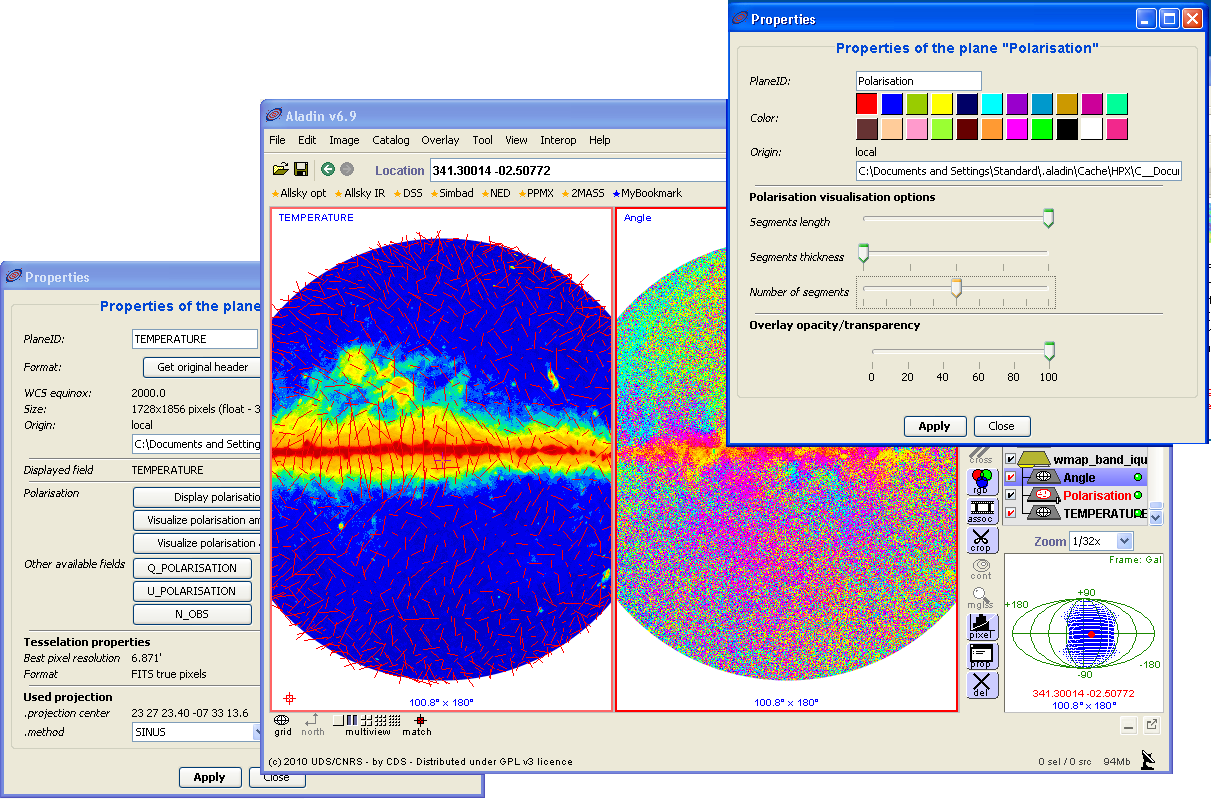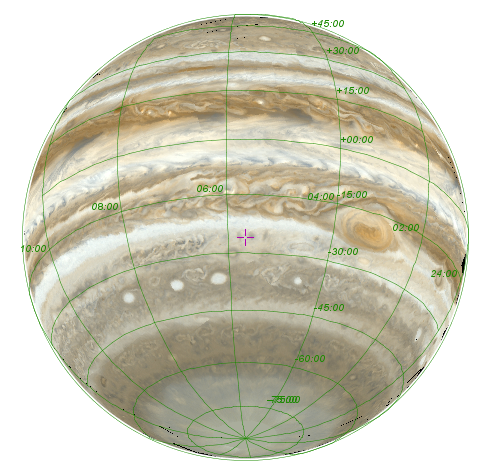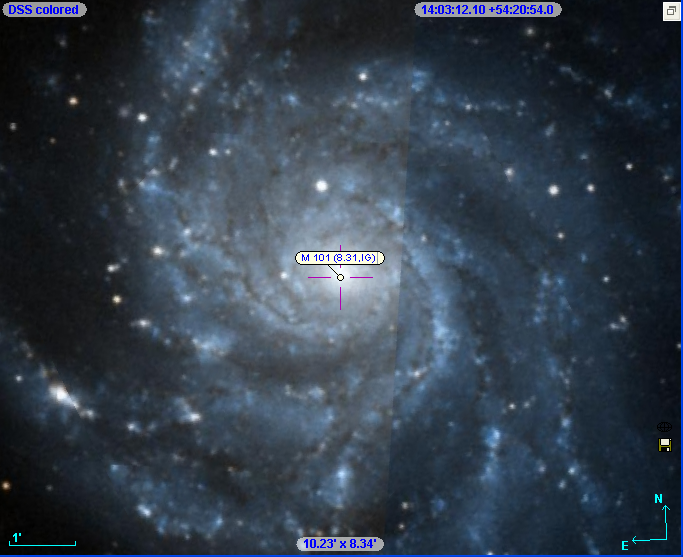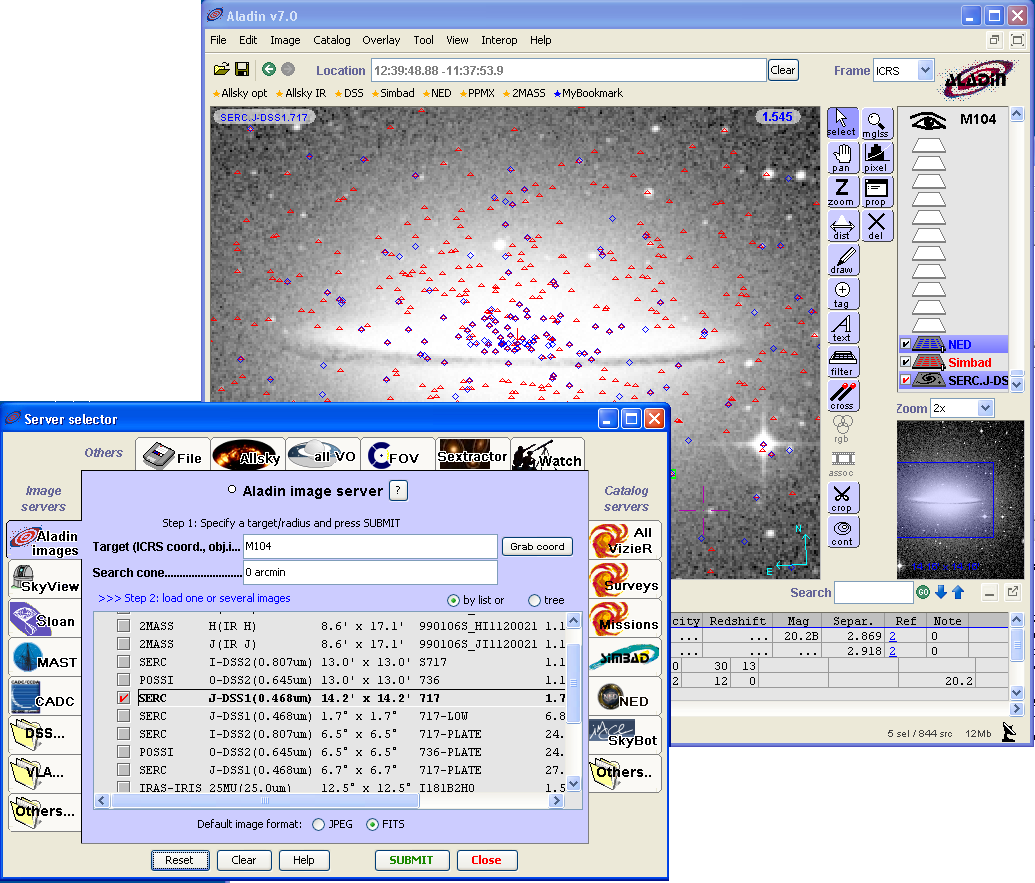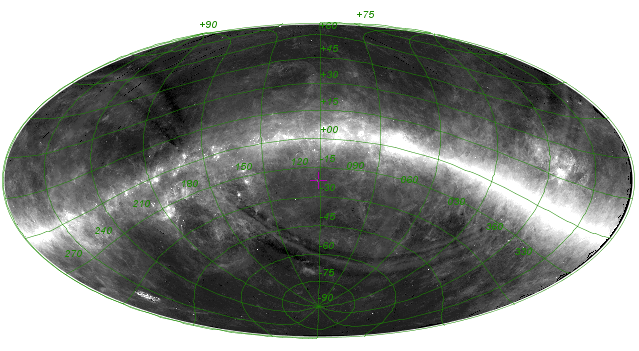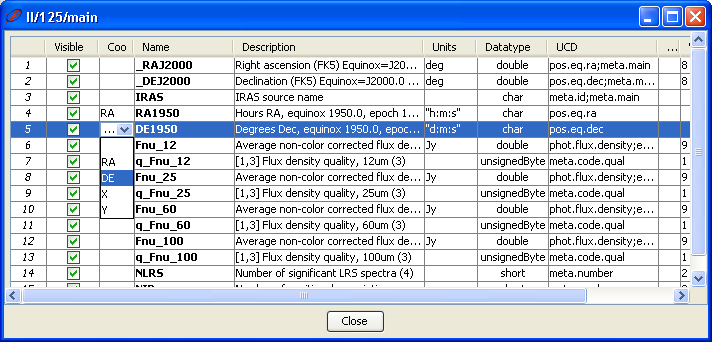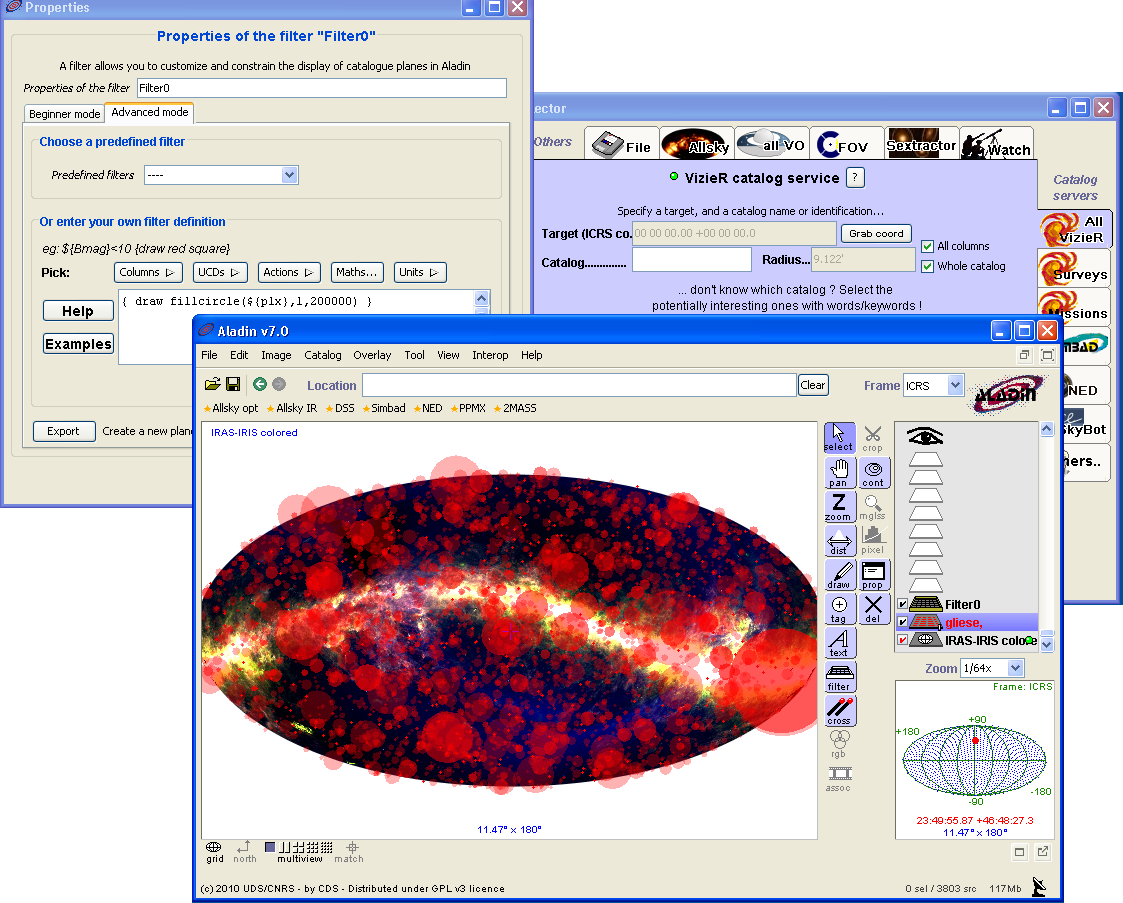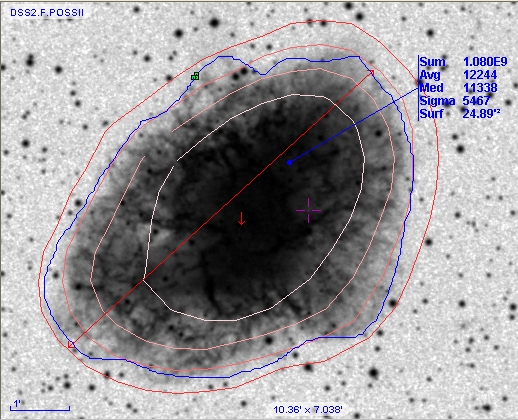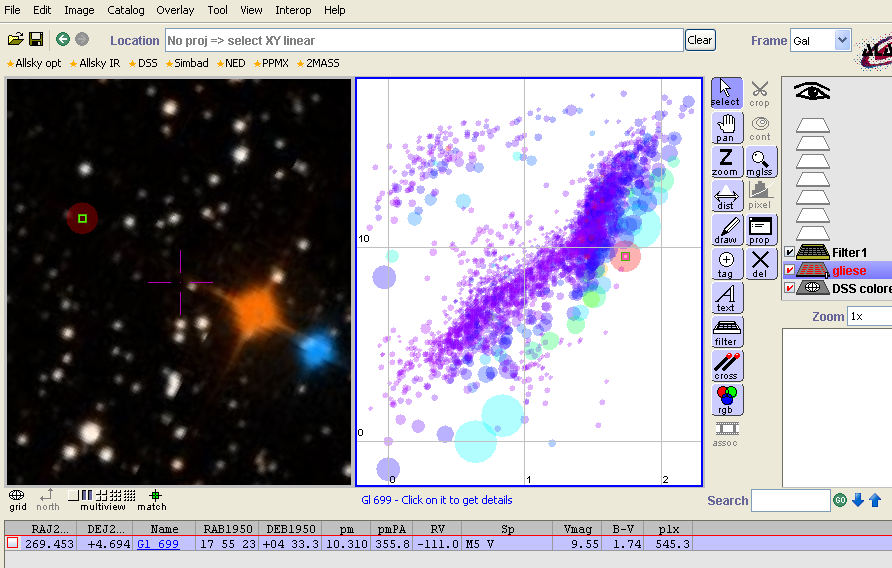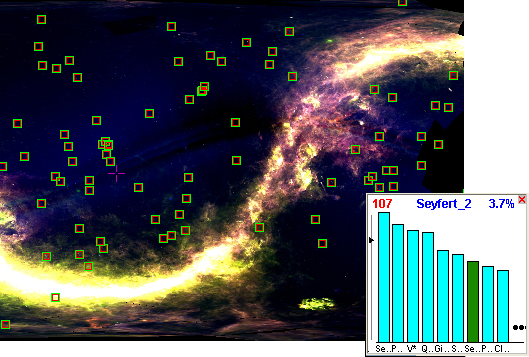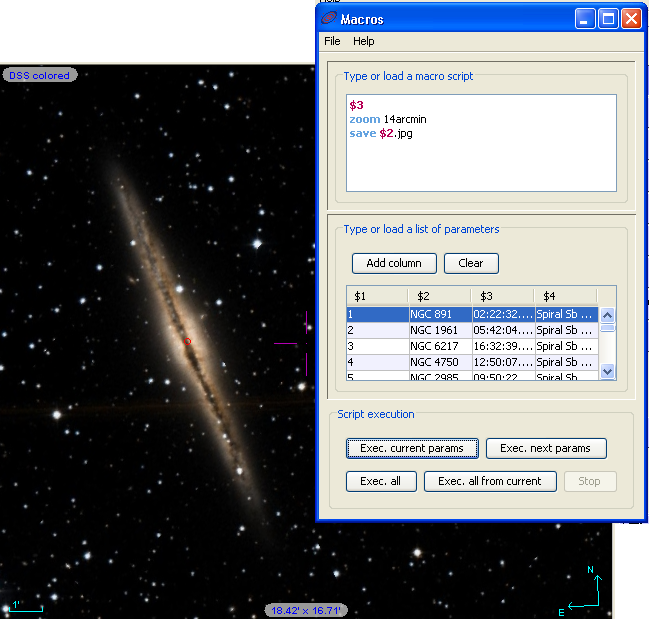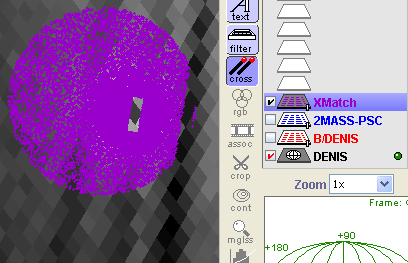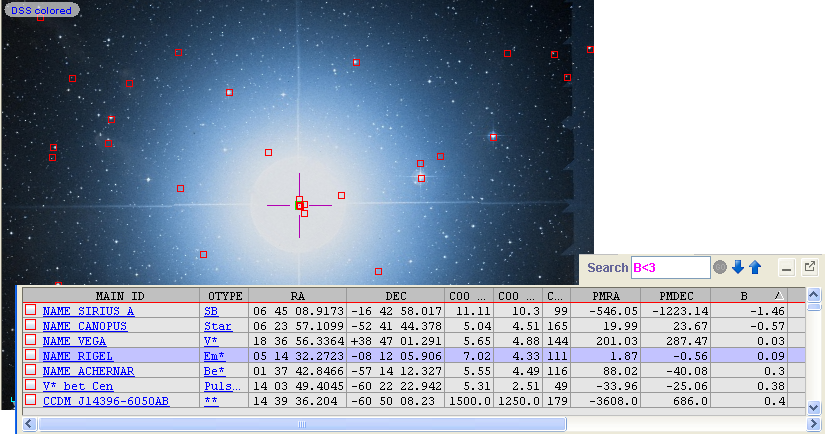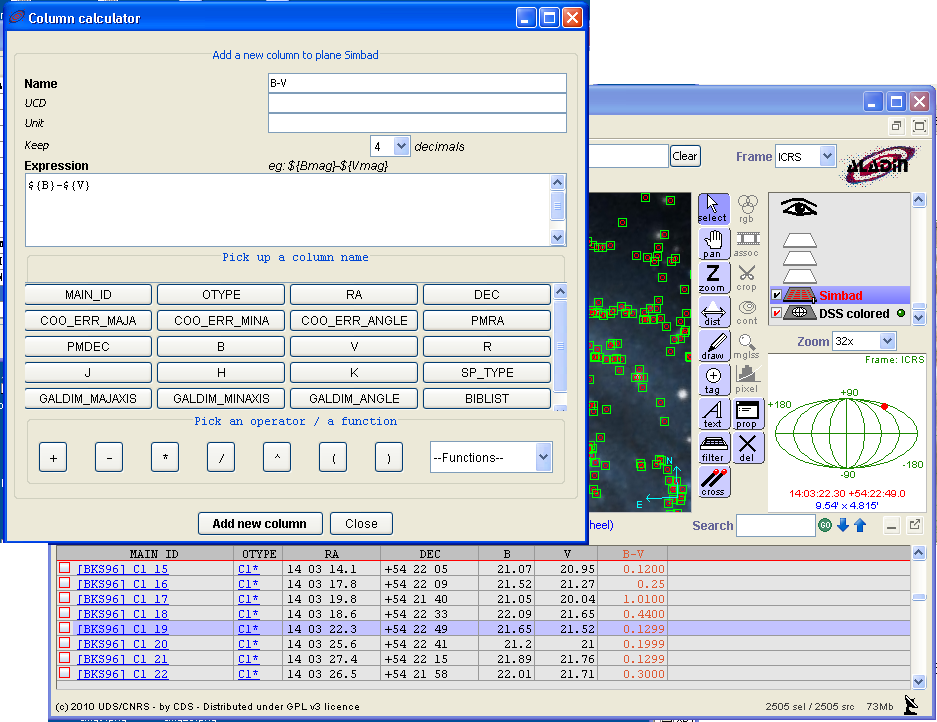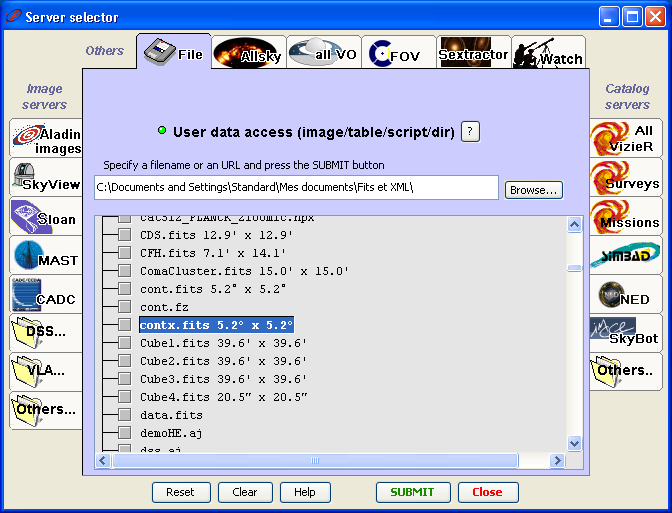In order to improve Aladin,
the Centre de Donnees astronomiques de Strasbourg is pleased to invite you
for testing Aladin and send us any feedbacks, bug reports and suggestions.
Your feedbacks are very valuable for us!
The game rule
Choose one or several exercices below, try to do it on your computer (normally less than 1 mn per exercice) and send us your feedback.
Green exercices for beginners.
Orange exercices for intermediate users,
and red exercice for the others.
Note: You can zoom any image by clicking on it.
Mail us your feedbacks => 
1. |
 |
Install
Install Aladin and launch it via this URL ! That's all.
|
2. |
Load data
Load a FITS image from one image server around your favorite object, display some catalogues on it. Display the catalogue source measurements and from there, load some original source records in your Web browser.
-
|
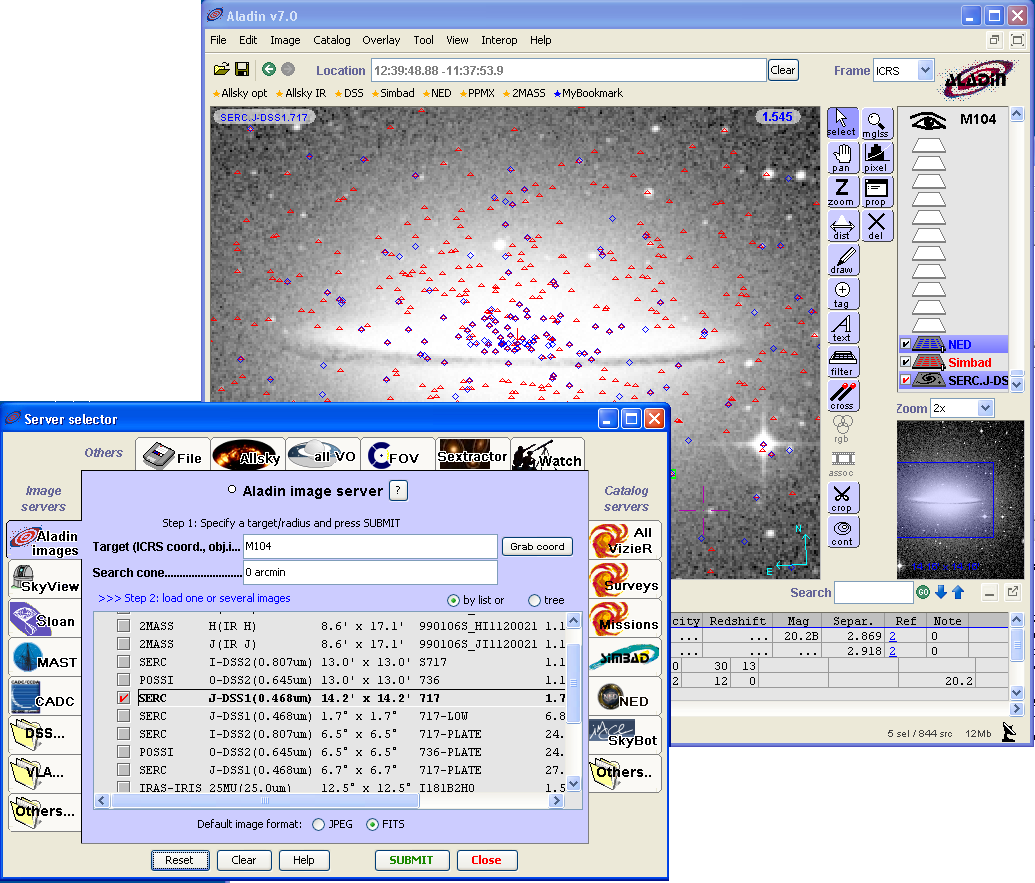
|
3. |
 |
Compare images
Compare two images, one from your local disk and another from the MAST archive. Create a contour from one image. Display side by side both images, and print them.
-
|
4. |
Play with the whole sky
Load the allsky IRAS survey (60MU). Select GAL coordinate frame. Switch on the grid. Move the sky via the middle mouse button (Alt-clic on Mac). Change the pixel contrast via the right mouse button. Switch to AITOFF projection. Load Simbad as a whole sky progressive catalog. Zoom on M31.
|
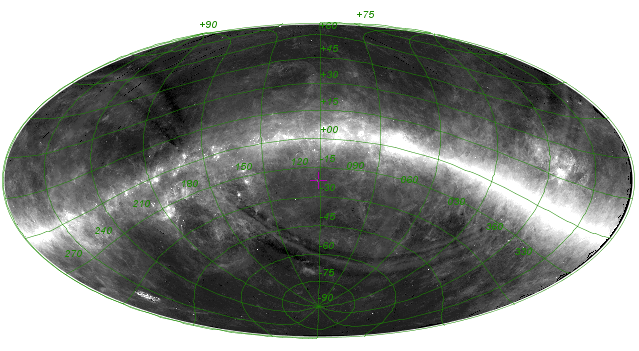 |
5. |
 |
Compare skies
Compare side by side the SHASSA all sky survey and the Healpix maps available at this address : http://lambda.gsfc.nasa.gov/data/foregrounds/halpha/lambda_halpha_fwhm06_0512.fits. Use the "match" icon for synchronizing both views. Display "by transparency" a IRIS/IRAS image from Aladin image server |
6. |
Catalog metadata
Load IRAS catalogs around your preferred target via the script command "get VizieR(IRAS) YourTarget", and also a DSS background sky image. Access to the table providing column information for the main IRAS table. Select the column "RA1950" and "DE1950" for the sky coordinate references instead of "_RAJ2000" and "_DEJ2000"
|
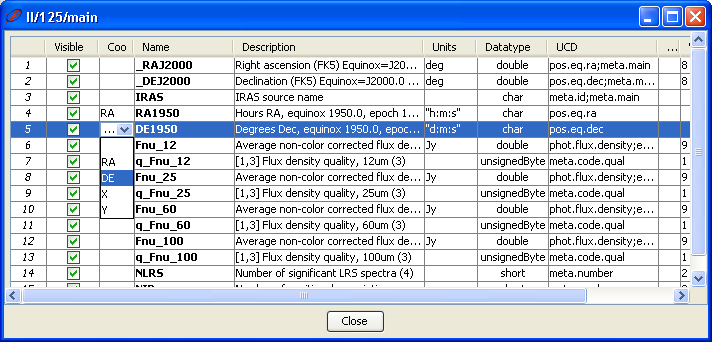 |
7. |
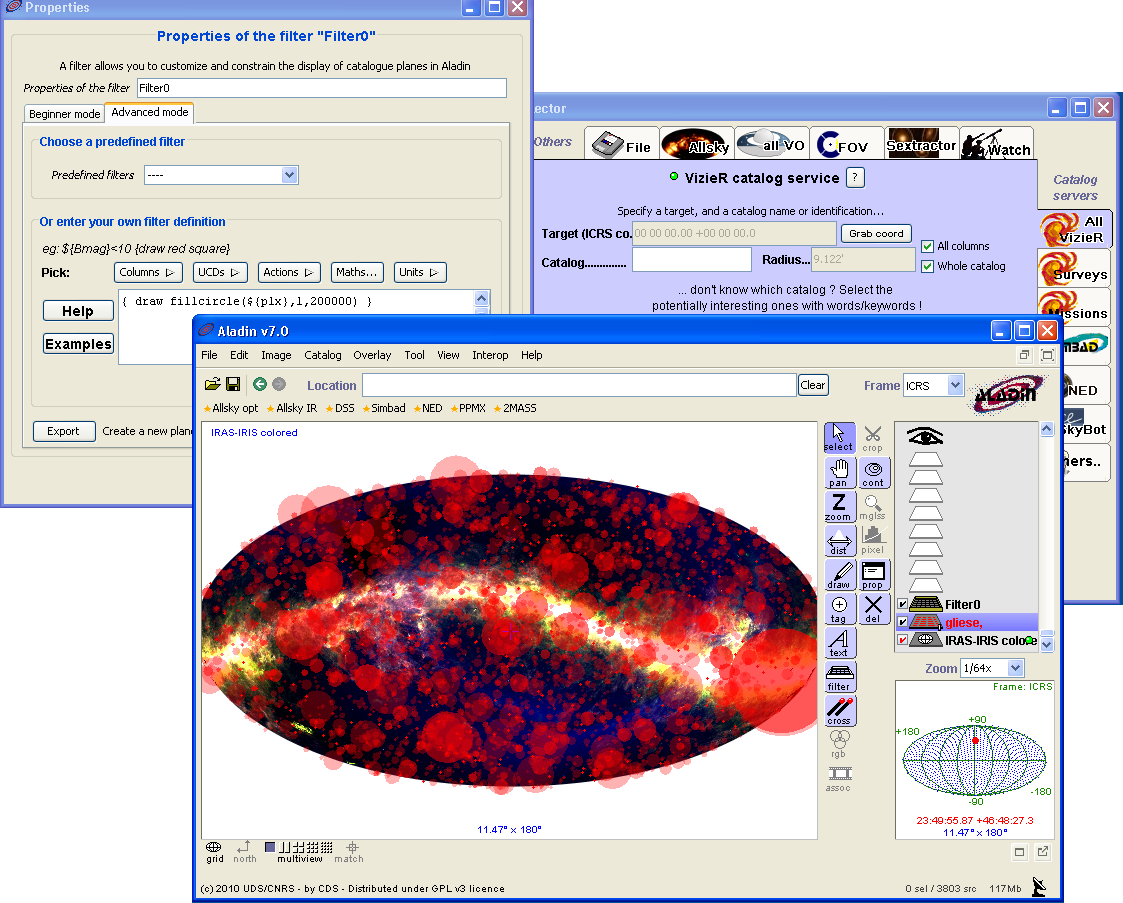 |
Catalog filter
Load the whole GLIESE catalog (also all columns) from VizieR and display it on the Allsky IRAS colored survey. Use AITOFF projection. Create a filter using fillcircle proportional to the parallax |
8. |
Graphical tools
Create contour plot of M1 NVSS image (in VLA tab) and display them over a DSS image (loaded in FITS format). Determine the angular size of M1. Determine the angular surface (via the draw tool).
|
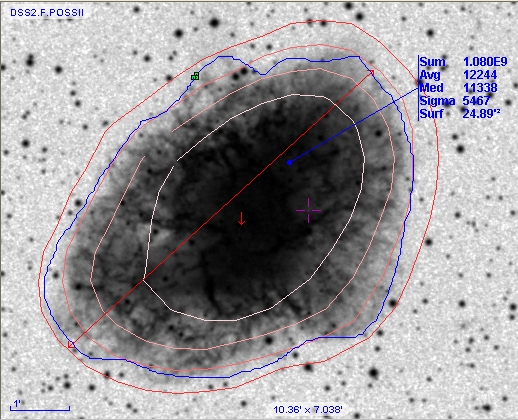 |
9. |
 |
Color composition
Create a color composition image with 2 DSS images (J and F bands) around M51. After that, create another color composition image by subtracting one image from the other (always in RGB). Increase the pixel contrast to better see the differences. |
10. |
Crop tool
Load the all sky GLIMSE IRAC4 survey and pick up some individual images around regions via the CROP tool. Export them as JPEG images
|
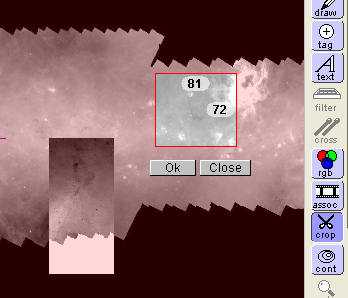 |
11. |
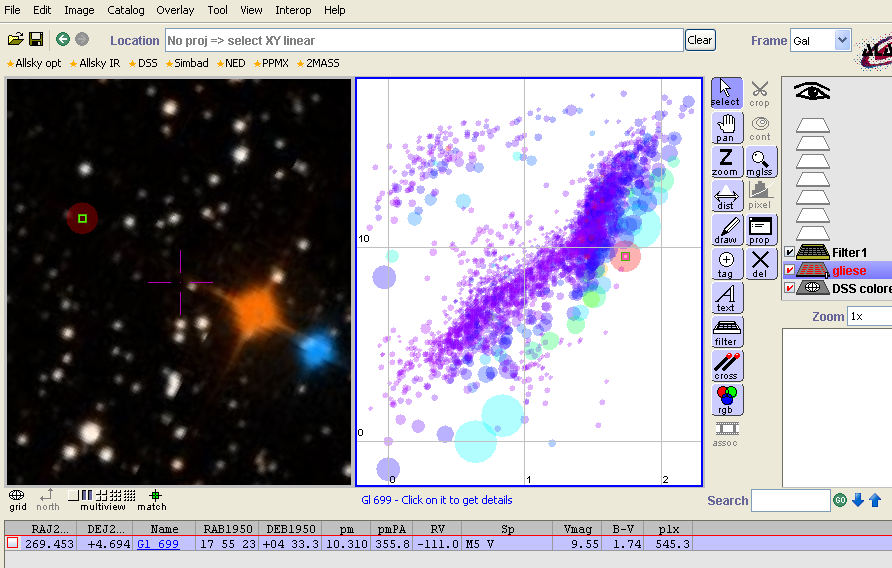 |
Scatter plot
Load the whole GLIESE catalog from VizieR with the all sky DSS colored survey as background. Create a scatter plot B-V versus Vmag. Select some objets in the scatter plots and visualise the corresponding source in the sky.
Create a filter using fillcircle proportional to the parallax and color proportional to the proper motion. Select bright star objects in the scatter plot. And browse through all objects via the "search arrows" icons
|
12. |
Histogram
Over the IRAS colored allsky survey, display Simbad allsky progressive catalog. Display all the sky in Cartesian projection. Select all the Simbad sources and generate an histogram of the object types, just by moving the mouse cursor on the corresponding column. Display each category, one after one by moving the mouse cursor over the histogram.
Create an histogram onto numerical column such as J magnitude
|
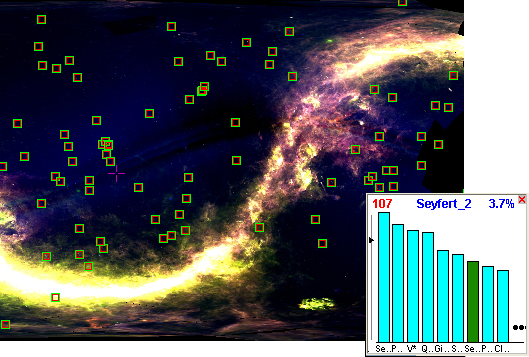 |
13. |
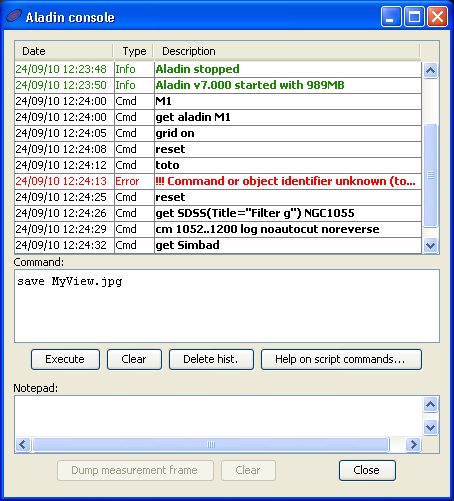 |
Script and console
Try this command script in the Aladin console:
reset
get SDSS("Title=Filter g") NGC1055
cm 1052..1200 log noautocut noreverse
get Simbad
save MyView.jpg
|
14. |
Macros
Over the DSS all sky colored survey background, load Simbad Sb galaxies (via the "Watch" tab of the server form). Create this following macro (Tool => macro controller):
$3
zoom 14arcmin
save $2.jpg
Load as macro params, the Simbad catalog (Macro menu => File => Use selected plane sources as params) and execute it for each objet.
|
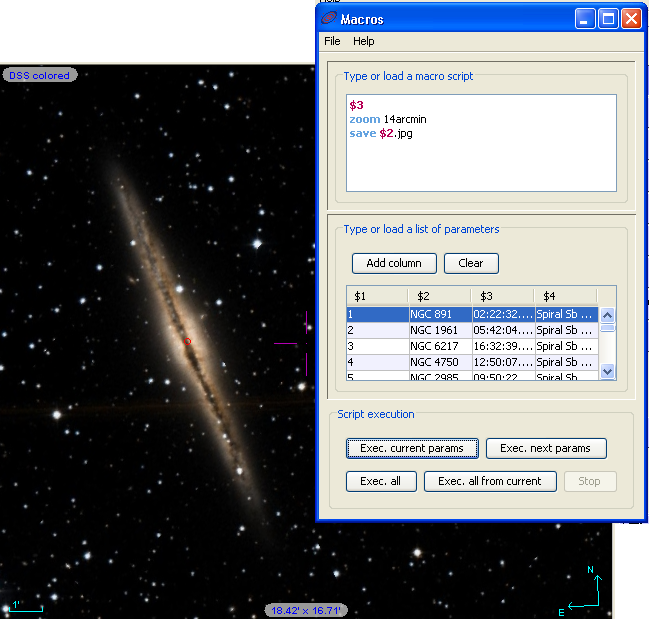 |
15. |
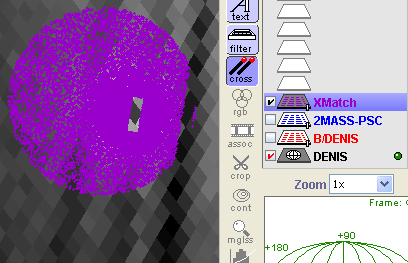 |
Cross match
Load the DENIS density map (Menu File => AllSky => Density map). Around SMC, load DENIS catalog and 2MASS catalog (radius of 30arcmin). Cross match these catalogs and display the result over the density map.
|
16. |
Convolution and arithmetic operations
Load an image in FITS around your favorite object. Apply a gaussian convolution. And subtract the result by the original image.
|
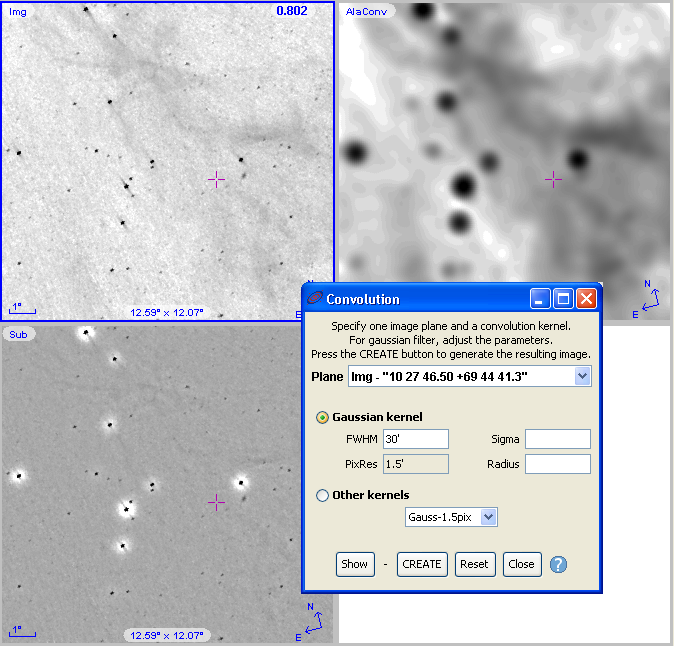 |
17. |
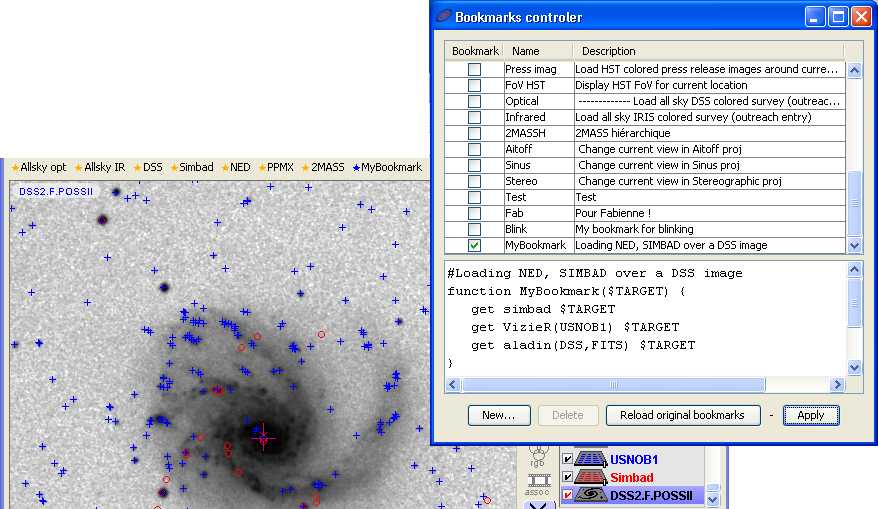 |
Bookmarks
Create your own bookmark for loading Simbad, USNOB1 (from VizieR server) and a DSS image (from Aladin image server) for the default target (menu Tool => Bookmarks)
|
18. |
Instrument Field Of View
Over the DSS colored all sky survey, on M31 region, display the HST intrument field of View. Try to turn it, move it, change the rotation center...
|
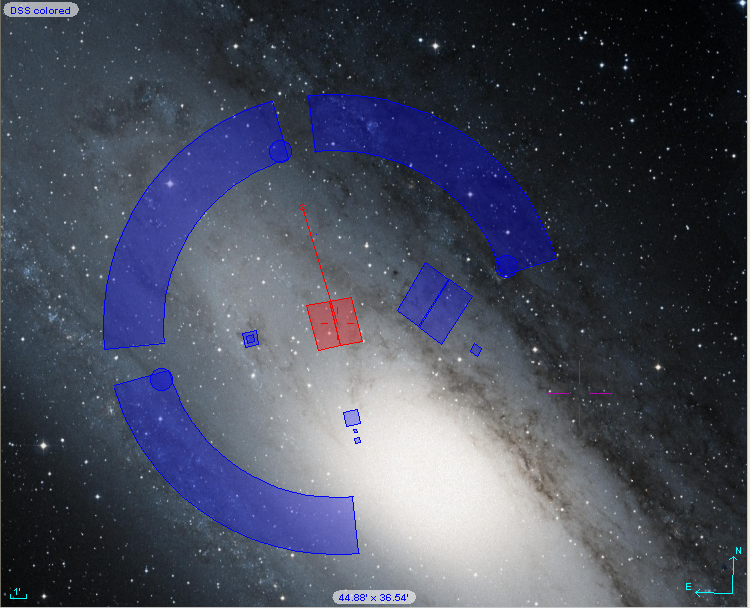 |
19. |
 |
Simbad pointer
Activate the "Simbad automatic pointer", move over an image and clic on the appearing tooltip for accessing rapidly to the Simbad information.
|
20. |
Catalog source search
Over the all sky DSS colored survey, display the Simbad progressive catalogue. Via the catalog "search" field, select all sources for which the B magnitude is less than 3. Browse each of them thanks to the "search arrows".
|
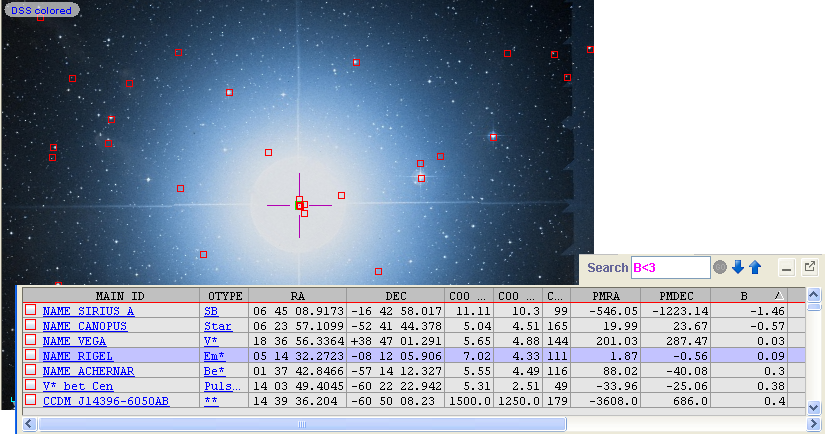 |
21. |
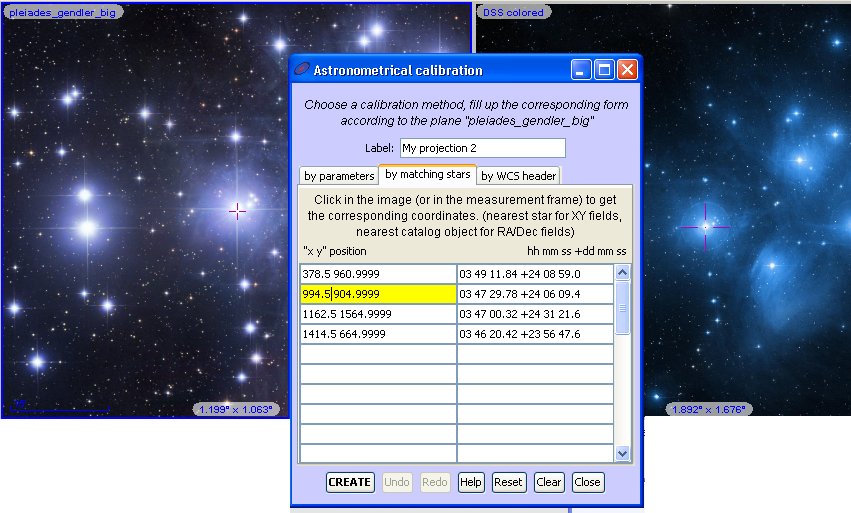 |
Astrometrical calibration
Load this JPEG image from APOD site - drag and drop it into Aladin. In another Aladin view, load the all sky DSS colored survey and zoom to the corresponding object (type "M45" + ENTER, and zoom via the mouse wheel). Generate an astrometrical calibration for the JPEG image by using the "by matching stars" from of the menu tool "Astrometrical calibration...".
|
22. |
Image browser
Switch Aladin into "one simple window mode" (F12 or menu View => Simple window). Drag and drop several local images (JPEG, PNG, FITS...) from your desktop into Aladin. Browse them via the TAB key.
|
 |
23. |
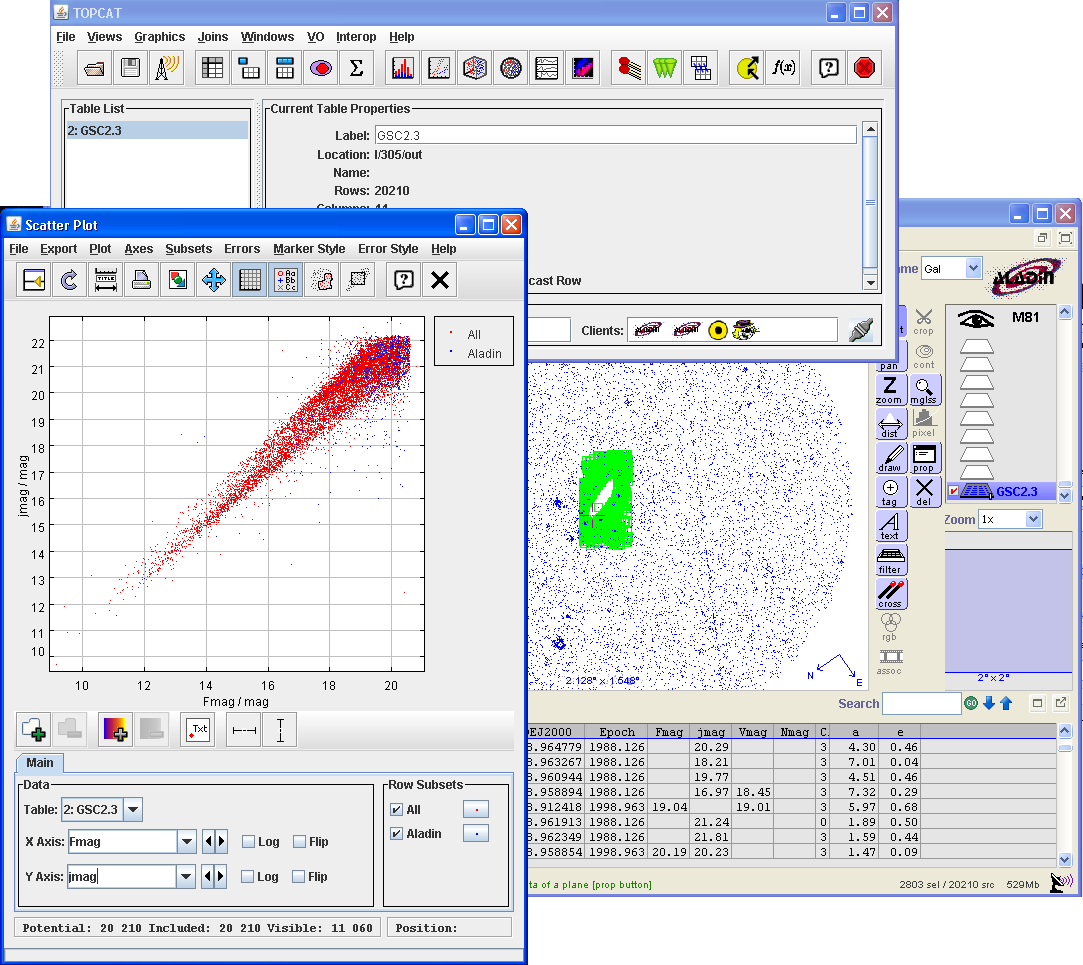 |
TOPcat interactions
Start Aladin. Install and launch TOPcat VO tool (via the TOPcat site or via the Aladin menu "Tool => VO tools => VO tool controller"). In Aladin, load GSC2.3 catalog around M81 for a radius of 1 degree via the VizieR server. Broadcast these sources to TOPcat via the menu "Interop => Broadcast...".
In TOPcat, create a scatter plot Fmag versus Jmag. In Aladin, move the mouse cursor over sources and see the corresponding action in TOPcat. In the same way, select some sources.
|
24. |
Aladin compatible plugins
Develop your own Aladin plugin, or download one from the official repository. Install it and use it.
|
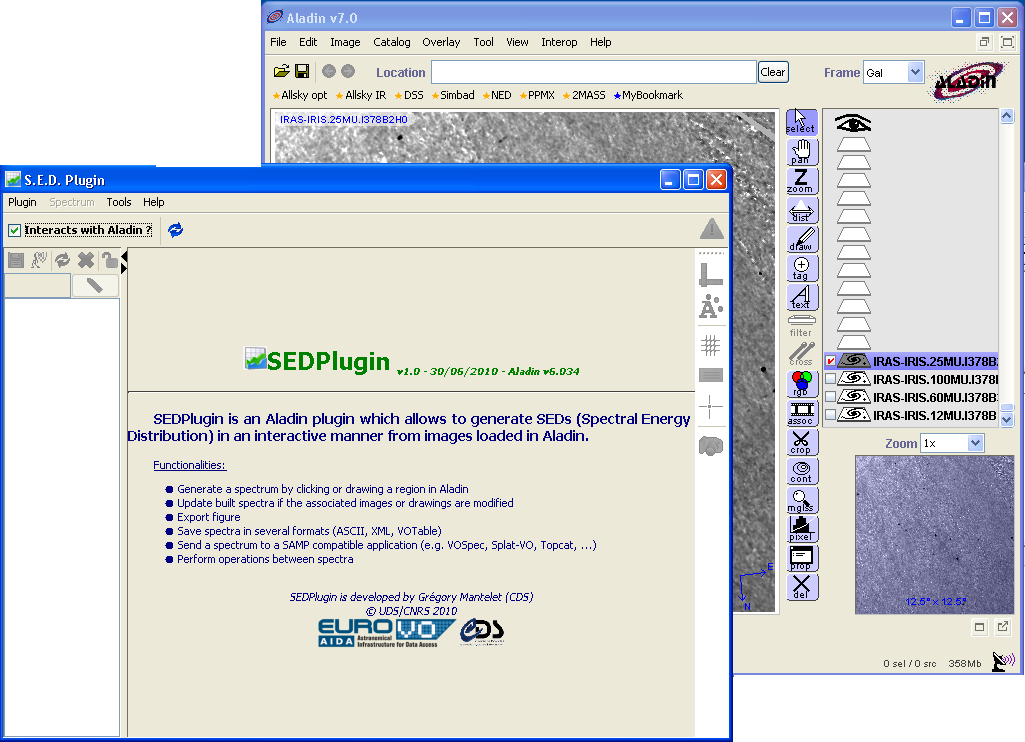 |
25. |
Huge image
Load a very huge image in FITS format (>1GB and why not 5 or 10GB - but not compressed),
and play with it.
|
26. |
Healpix maps and polarisation
Load a Healpix map with polarisation data (for instance this WMAP map - 96MB). Via the "Properties" windows, display the polarisation. Adjust the size, the density and the thickness of polarisation segments. Create a view for visualizing the polarisation angles.
|
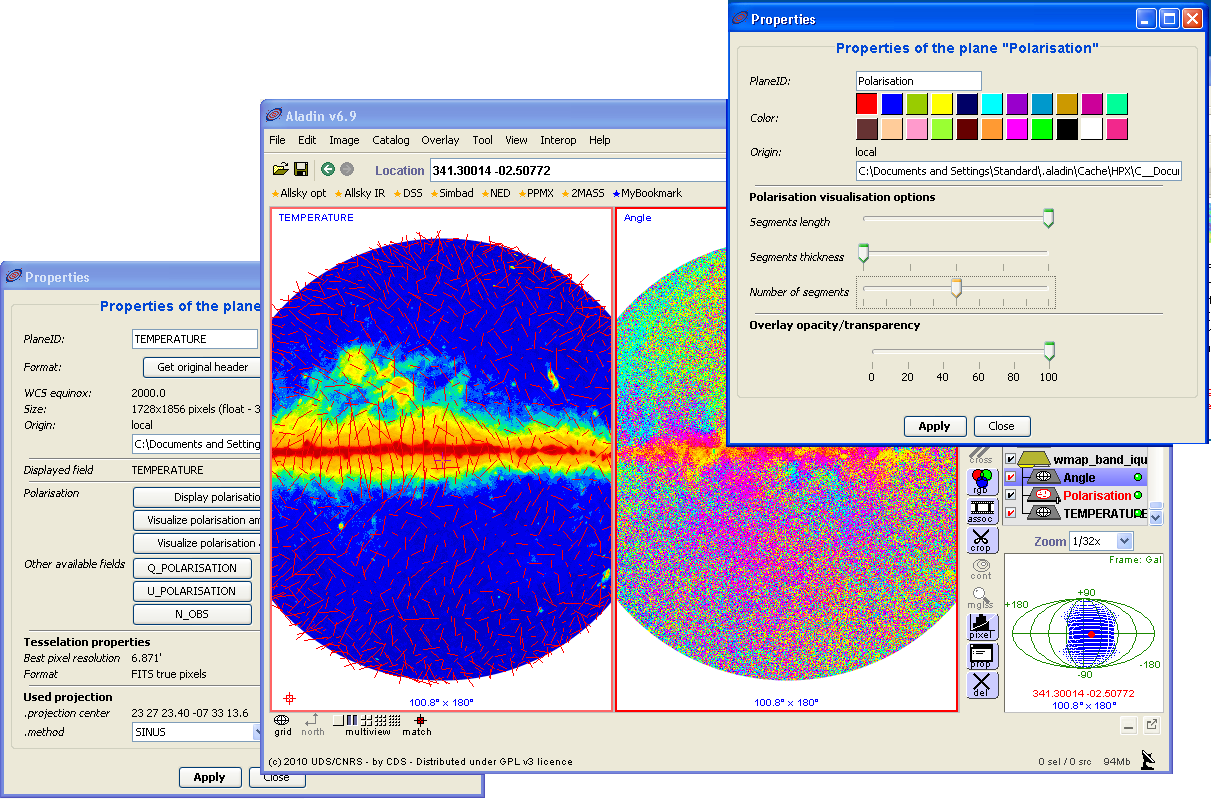 |
28. |
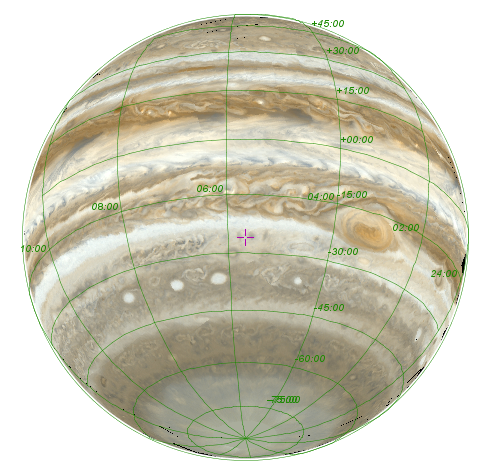 |
Healpix map generator
Example: Create a allsky dynamic survey from a flat image
Load the Cartesian JPEG image of Jupiter from this NOAA page. Modify the default calibration params via the menu "Image => astrometrical calibration" by specifying the pixel size : 5.273arcmin (ie: 360deg / 4096 pixels) and select CARTESIAN projection.
Now, generate the Healpix map via the menu "Tools => Healpix toolbox => Convert current image to HiPS".
Move Jupiter with your mouse.
|
29. |
Full screen
Start Aladin and switch to the full screen mode...
|
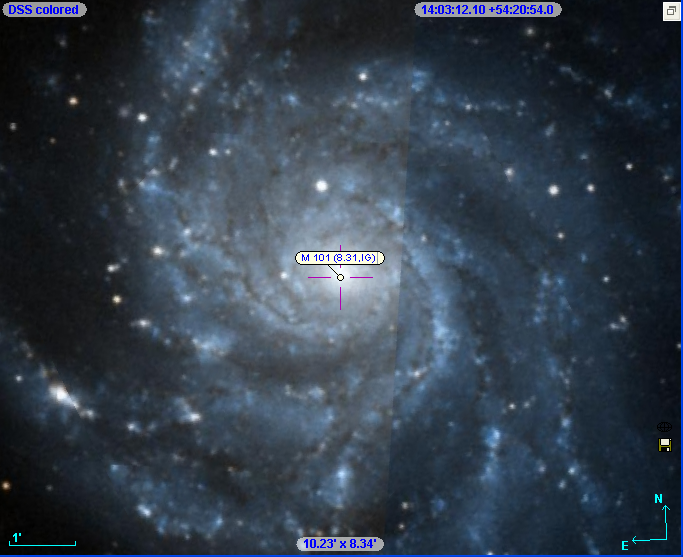 |
30. |
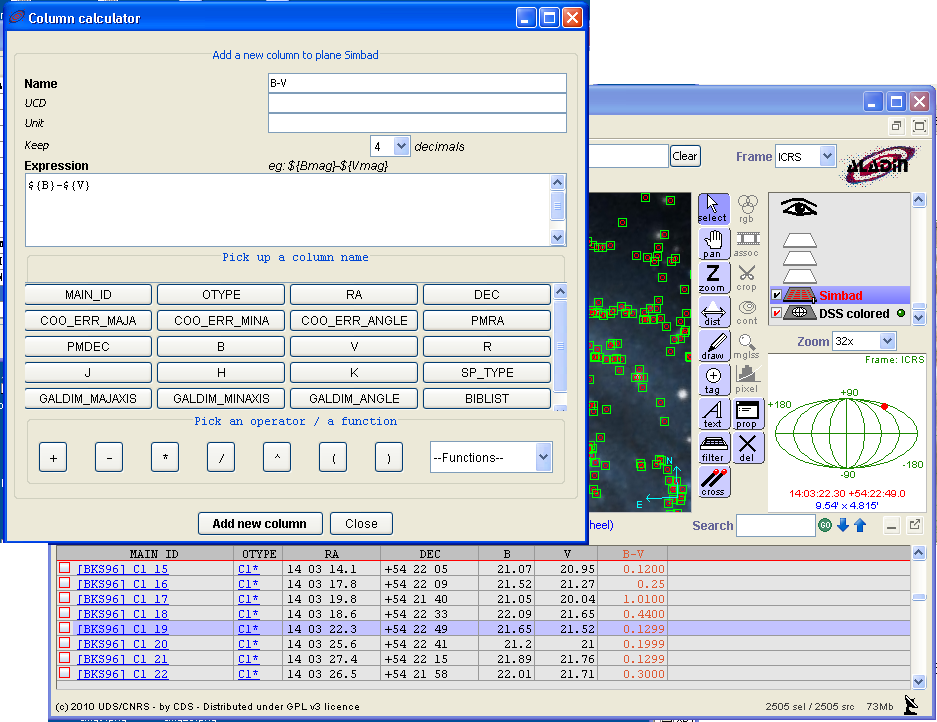 |
New catalog columns
Load a catalog (not allsky progressive catalog), for instance Simbad around M101. And create the new column B-V or whatever. Display the result by selecting some objects in the view.
|
31. |
Explore your disk
Load a directory instead of a file. Aladin will create a tree of available data into this directory and subdirectories. By loading previously a background image, you will be able to see the image borders of you data just by flying your mouse over the data tree
|
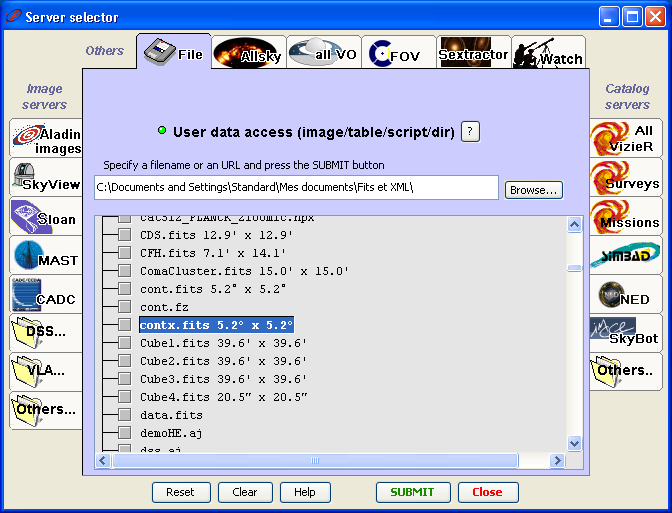 |
100. |
"taquin" game
Just load one image and type the command line "taquin"...
The high score is presently 3mn 45s.
|
 |